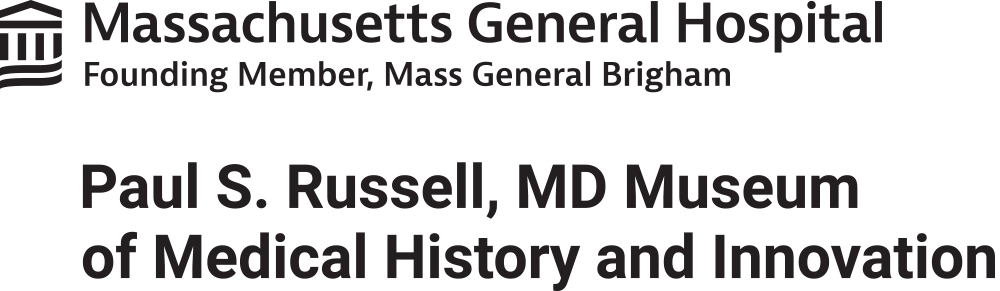Virtual tour: MGH’s Bulfinch Building
On September 1, 1821, a saddler with syphilis became Massachusetts General Hospital’s first patient. His admission to the hospital’s grand granite edifice, later known as the Bulfinch Building, marked the beginning of MGH’s legacy of patient care and its associated missions: education, research and community.
Even as patient wards gradually moved elsewhere and numerous buildings have mushroomed around it, the Bulfinch Building remains the seat of the hospital’s soul, an object of awe for newcomers and enduring affection for those who spend time there.
Most of the building is inaccessible to the public. In this glimpse behind the scenes, you will meet just some of its extraordinary denizens, past and present.
Comments, questions, or have your own Bulfinch memories to share? Write us here.

Tips for Navigating the Tour
- Click the play arrow button in the middle of the tour image to get started.
- Mouse over the colored dots to see “tags” with historical and modern information about the hospital, including images and videos.
- You can explore just by clicking around, or see below for more detailed instructions and accessibility information.

Explore 3-D Space: The walking figure enables “explore” mode, in which you are virtually placed in the hallways to move around. Double-click where you’d like to start.


View Floor Plan / View Dollhouse: Clicking on the 2D icon enables “floor plan” view, in which you can see a floor in two dimentions from the top down. Clicking on the 3D-style icon enables “dollhouse” view — the first view you see when entering the tour, where you can see the building with walls and ceilings cut away like a dollhouse.

Floor Plan Selector: The icon with several layers enables you to choose which floor you are viewing.
- If you’d like to change the speed at which the view changes as you move from place to place, press the “p” key on your keyboard to open the viewer settings menu. Then adjust the slider bars for rotation speed or transition time.
- If you’re looking at a content tag with an image, you can click the image to enlarge. The arrow or carat in the top right corner of the pop-up hides the text.
- Screen reader users: The software that runs this tour is clunky with a screen reader; you can access the content in the tags if you mouse over them, but at this time, the MGH team does not know of good options for navigating between tags. In the next phase of this project, there will also be a website version that allows you to navigate between tags by scrolling down a page.